Using an External Website
Podigee automatically generates a blog for each new podcast, which is accessible via [subdomain-you-chose].podigee.io. However, you can use your external website starting with the Advanced Plan. Every listener who tries to access [subdomain-you-chose].podigee.io will then be automatically redirected to your external blog.
Redirecting to an external website
In your podcast settings, in the "Blog" tab, select from the dropdown menu the "Deactivate Podigee blog and redirect to external website".

Then, enter the URL of your blog in the “Website URL” field. After changing the URL, click anywhere outside the field – the change will be saved automatically.
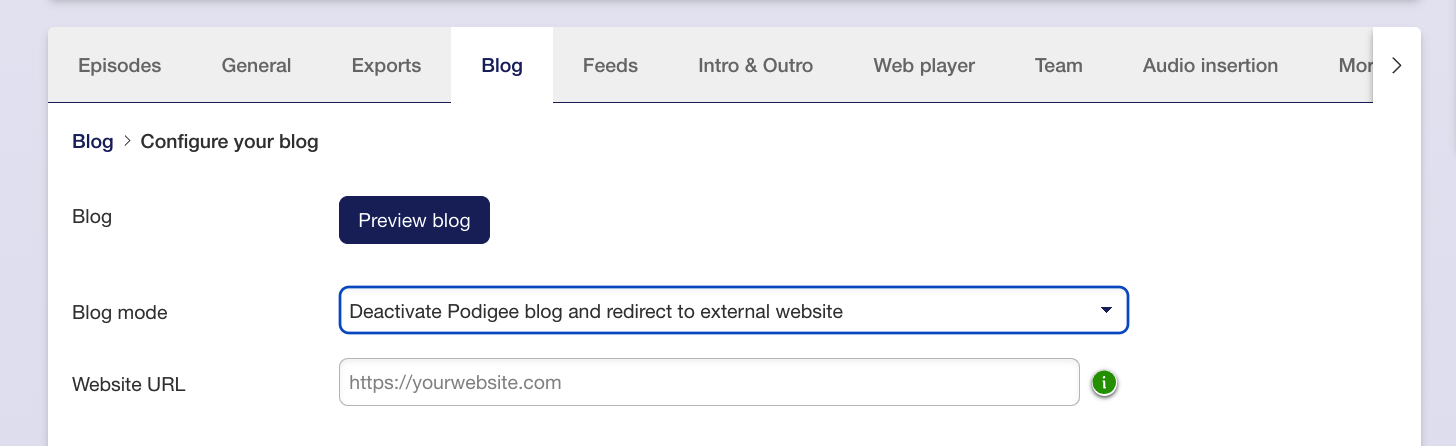
Link the episode to the blog post
You can also directly link to the corresponding blog post in the settings for the individual episodes of your podcast. To do this, go to the " General" tab of the episode. There, enter the link to the blog post that corresponds to this episode of your podcast in the "External Episode URL" field. If the field is left empty, it will automatically link to your blog's domain.
Note: You can only do this linking if the blog post has already been published, as you will only get the permalink to it from that point on. In most cases, this point in time is after the episode has been published. You can also add the link to the blog post right after the episode is published. More advanced users can also anticipate the episode URL based on how their blog generates URLs for each blog post and enter it manually into the field. However, be careful because even a small error in the URL will invalidate the URL.
