Publishing my Podcast on Spotify
Podcasts are offered ad-free on Spotify for both free and premium users.
Publish Podcast on Spotify
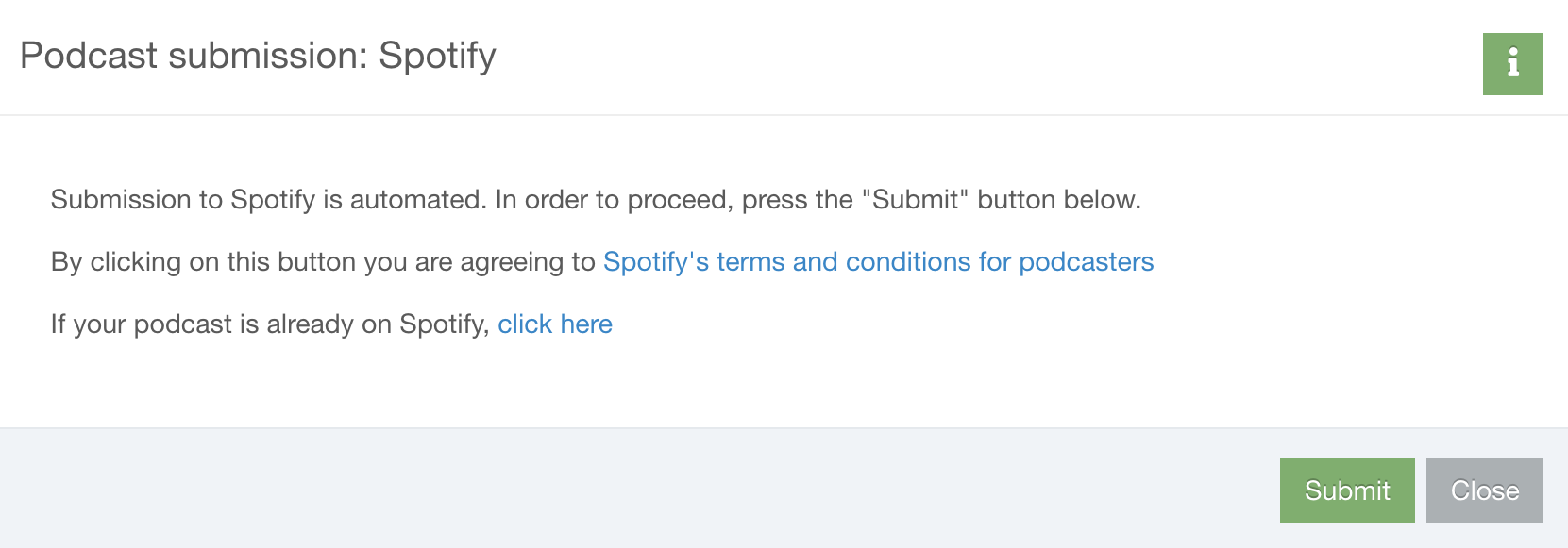
Submitting Podcasts with Custom Domain
Un-publishing Podcast from Spotify
Changing your RSS-Feed-URL on Spotify
Unlike other podcast platforms, Spotify doesn't work with feed redirects. Therefore, if your feed URL changes, you always need to also change it on Spotify by hand.
Go to creators.spotify.com and log in via your own Spotify account. If you submitted your podcast via Podigee to Spotify, you also need to claim your podcast first: Click the button to add a new RSS feed to Spotify and add your current RSS feed. If it is already listed in Spotify, they will send you a verification code to the email, that you've entered in your podcast settings. Enter the verification code and you'll gain access to your podcast on Spotify.
Click on the Details tab in your Spotify podcast overview:

In the Details, click the update button:

Then enter the new Spotify RSS feed. Spotify will check it and update your podcast accordingly.

Exporting Podigee Chapter Marks to Spotify
Exporting your Podigee chapter marks to Spotify is now automated! With this update, you can effortlessly enhance your listeners' experience by allowing them to navigate between chapters seamlessly on Spotify, just as you meticulously planned in your Podigee app.
Here's how it works:
- Open your Podigee app and navigate to the episode you want to add chapter marks to.
- Add your podcast markers to the episode, indicating different sections or topics
- Once you've added the chapter marks, save your changes.
- Sit back and relax! Podigee will automatically sync these chapter marks with your podcast on Spotify.
Please Note:
- Please note that chapter marks on Spotify are currently available for podcasts using Podigee Ad Server only. If your podcast utilizes any other ad insertion technology, the chapter marks are not delivered.
- Read this article on what must be urgently observed and adjusted
